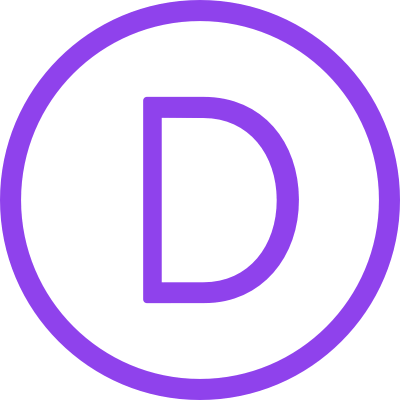
Financial Advisor Layout Pack
Global Presets UI Style Guide
This global presets style guide is a great way to start a new web design project! Wondering how to turn modules into global presets? For a detailed tutorial on how to use this style guide, click on the link below to be redirected.
01. Color palette
In the first part of the style guide, you can find the color palette that’s been used for the layout pack. Use these colors inside the default color palette in your Divi Theme Options.
#ffffff
#f8f5f1
#f9f3e8
#ddccb8
#bfaf9e
#283444
rgba(249,243,232,0.85)
rgba(249,243,232,0.9)
rgba(0,19,46,0.6)
rgba(0,19,46,0.6)
02. Visuals
The second part of this style guide shares some of the visuals that are included inside the layout pack. By importing the layout to your Divi Library, these visuals have automatically been added to your media library, ready for you to use.
03. Text styles
In this part of the style guide, you’ll find the different text styles that were used throughout the layout pack. There’s a separate preset for each heading style and a global preset with all text styles in one.
Heading 1
Heading 1
Heading 2
Heading 2
Heading 3
Heading 3
Heading 4
Heading 4
Body
Lorem ipsum dolor sit amet, consectetur adipiscing elit, sed do eiusmod tempor incididunt ut labore et dolore magna aliqua. Ut enim ad minim veniam, quis nostrud exercitation ullamco laboris nisi ut aliquip ex ea commodo consequat.
List
- Quisque velit nisi, pretium ut lacinia in, elementum id enim. Curabitur aliquet quam id dui posuere blandit. Praesent sapien massa, convallis a pellentesque nec, egestas non nisi.
- Donec sollicitudin molestie malesuada. Sed porttitor lectus nibh. Sed porttitor lectus nibh. Proin eget tortor risus.
All in one
Heading 1
Heading 2
Heading 3
Heading 4
Lorum ipsum dolor sit amet.
- Quisque velit nisi
Quote body 1
Lorem ipsum dolor sit amet, consectetur adipiscing elit.
Quote body 2
Lorem ipsum dolor sit amet, consectetur adipiscing elit.
04. Buttons
Here, you’ll find the buttons that have been used in the layout pack.
Button 1
Button 2
05. Blurbs
Up next, we have some blurb modules that have been frequently used in the layout pack.
Blurb 1
Wealth Management
Vivamus magna justo, lacinia eget consectetur sed, convallis at tellus. Mauris blandit aliquet elit, eget tincidunt nibh pulvinar.
Blurb 2

Lusi Farnendos
Founder
Blurb 3
Retirement Income Planning
Curabitur arcu erat, accumsan id imperdiet et, porttitor at sem. Pellentesque in ipsum id orci porta dapibus. Pellentesque in ipsum id orci porta dapibus. Proin eget tortor risu
Blurb 4
Retirement Income Planning
Curabitur arcu erat, accumsan id imperdiet et, porttitor at sem. Pellentesque in ipsum id orci porta dapibus. Pellentesque in ipsum id orci porta dapibus. Proin eget tortor risu
Blurb 5
Your Title Goes Here
06. Other modules
Last but not least, we’re sharing other module designs that were used in the layout pack. Upon importing with presets, these have all been added to your preset library. If you didn’t enable the import presets option, you’re able to turn any one of these modules into a global preset.
Email optin form 1
Email optin form 2
Contact form 1
Contact form 2
Social media follow 1
Social media follow 2






